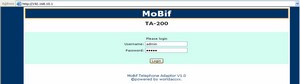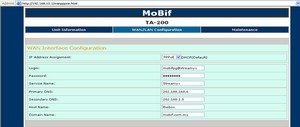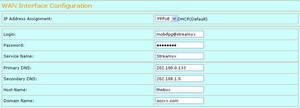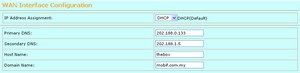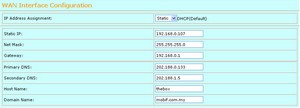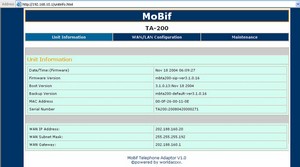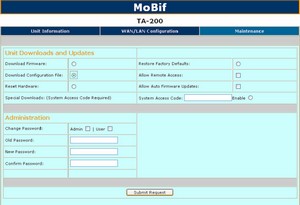Step 1:
Open Web browser and enter http://192.168.10.1 the following page should open. Enter the default values: Username: admin, Passsword: admin. 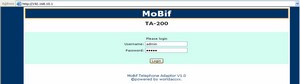 Step 2:
At the main page, select ‘WAN/LAN Configuration’ tab to complete the WAN Interface Configuration. 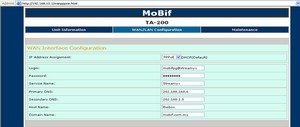 - Select ‘PPPoE’
- Enter the ‘Login’ and ‘Password’ of your ISP ADSL or Broadband.
- Enter the Primary and Secondary DNS server address. (Please refer to your ISP)
- Click the ‘Update’ button to save the setting.
For the ‘IP Address Assignment’ setting, three connection types are offered through the drop-down menu. Each Setup screen and available features will differ depending on which connection type you select.
Internet Configuration Type
PPPoE: PPPoE (Point-to-Point over Ethernet) setting is most commonly used for DSL modem connections. Enter the Username and Password as DNS supplied by your ISP provider. 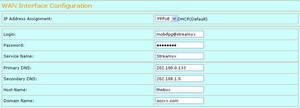
DHCP: The default setting for the router, DHCP is most commonly used for cable modem connection. There is no configuration necessary for this setting because the ISP automatically supplies the information. 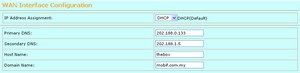
Static: Allows user to set its own fixed IP address. Commonly for ISP who provides them with only with static IP address. If you ISP assign you a static IP address, complete the ‘Static IP’. 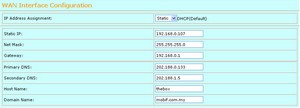
‘Subnet Mask’, ‘Gateway’ and DNS fields. |
Step 3:
After click on ‘Update’ button, you will get this below screen, please click ‘Reset’ to save the setting.
Step 4:
Once reset, the TA200 Adapter device will save and reboot the setting, please wait around 20 second or press ‘Main Page’ back to ‘Unit Information’.
Step 5:
You will get a WAN IP address appears at ‘Unit Information’. 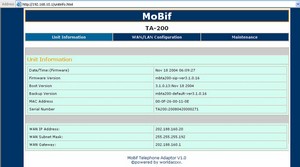
Step 6:
Your TA200 have successful connect to internet.
Step 7:
If you can’t hear the dial tone when pick the handset within 5 minutes, please press “***2” to download the configuration file. Place back the handset after you heard the “Tut” sound. At this moment, please wait another 5 minutes before you want make the next call.
— Or —
You can access to TA200 Maintenance configuration page and select ‘Download Configuration File’. Click ‘Submit Request’ to save the setting. 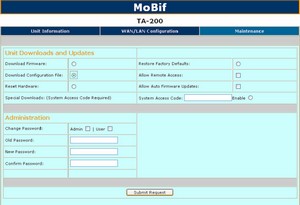
For instructions on configuring DHCP Settings, please click HERE |