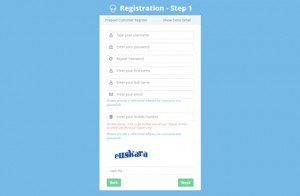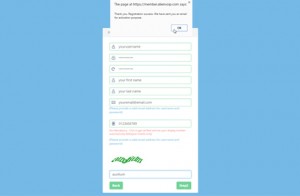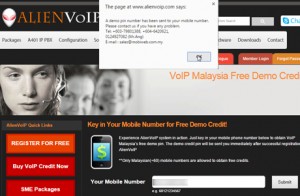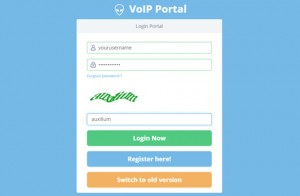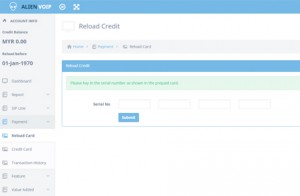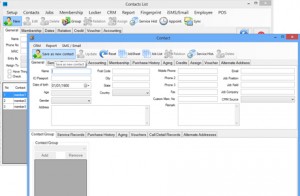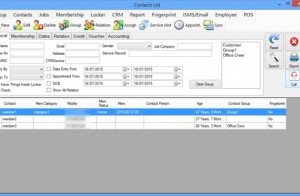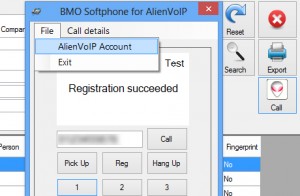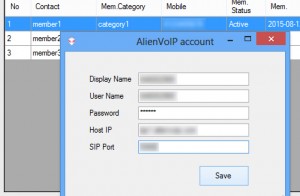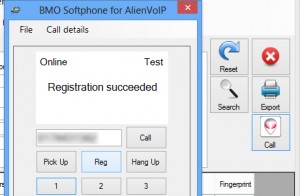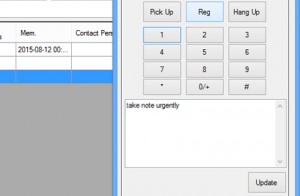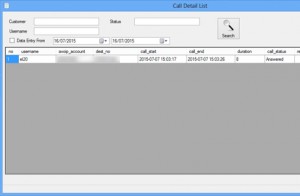Step 1:
Register an AlienVoIP account by going to www.alienvoip.com > Member login > Register. Fill in all necessary fields and complete the registration.
Step 2:
You will receive an activation email. Click the link and key in your prepaid card serial no (if you have one already).
Step 7:
Select the number you wish to contact in the contact list and click “Call” icon on the right section.
Step 9:
Go to your VoIP Portal. Use your SIP Username (Display Name & User Name), SIP Password (Password), SIP Proxy (Host IP), SIP Port (SIP Port) and click “Save”.
Step 10:
Register by clicking “Reg” until Registration is successful. Click on “Call” button to call the specific contact via VoIP in CRM Software.