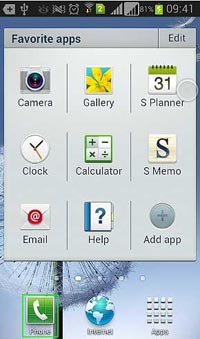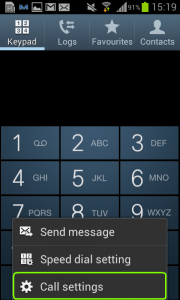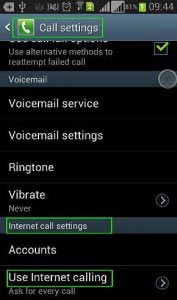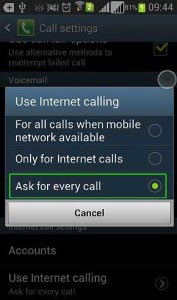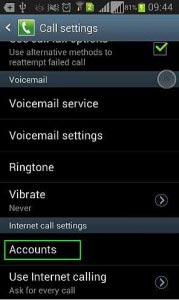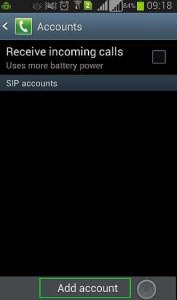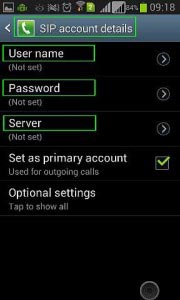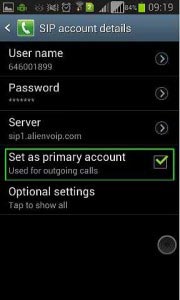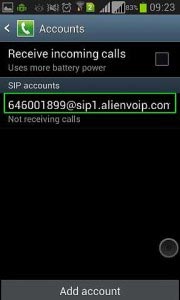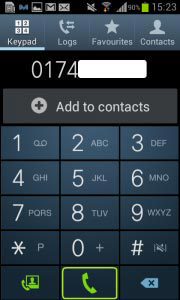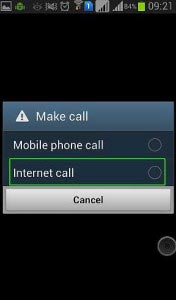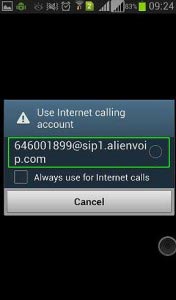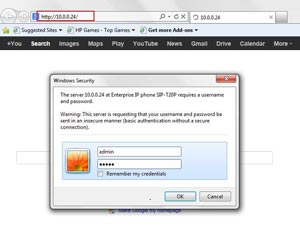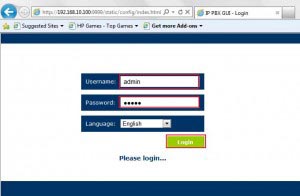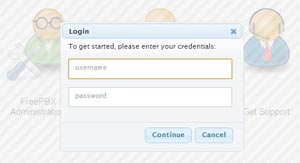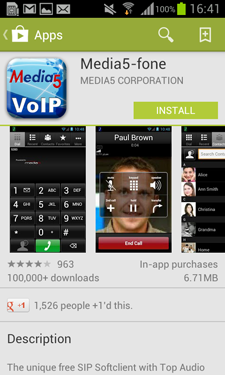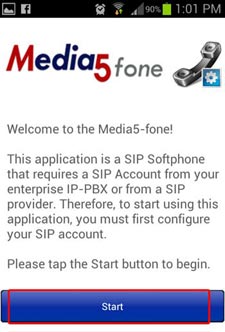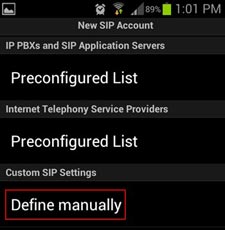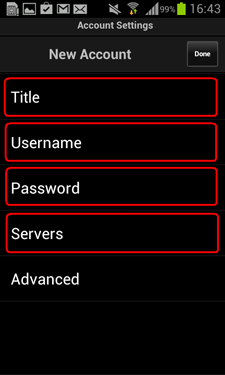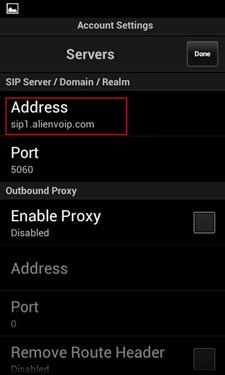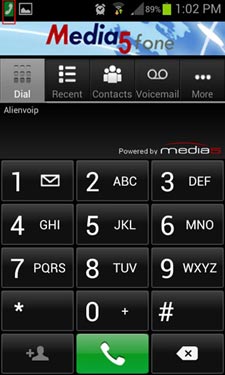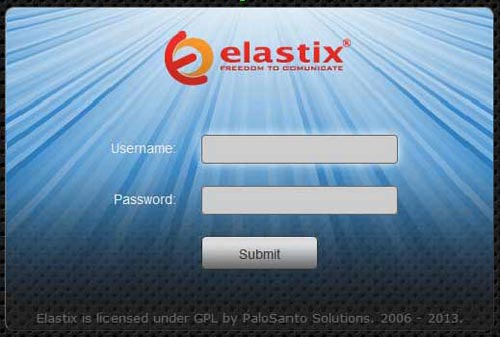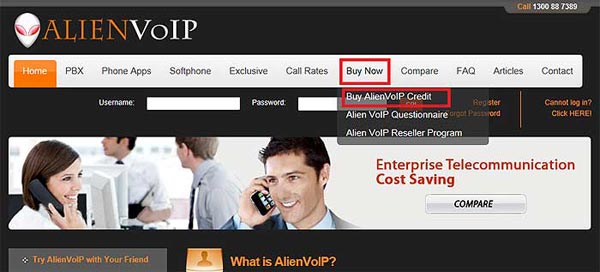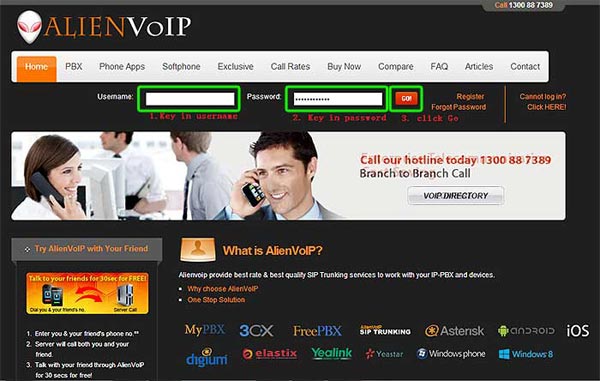VoIP Call Recording with A401
Why Do We Need VoIP Call Recording?
There are various reasons when a company or a business needs VoIP call recording or some may refer it as “logging” technology. However, most of us would agree that the prime reason would be to increase the efficiency of your sales team or support team. With the recordings, your company sales / support team can further improve their services by handling customer complaints better, answering customer enquiries accurately or securing more customers through telephone sales. Ultimately, increasing revenues.