|
1. Login to your FreePBX. 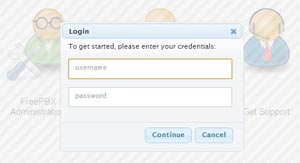
Please click above to enlarge image.
|
2. Go to Connectivity > Trunks. 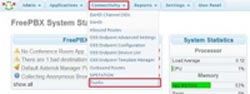
Please click above to enlarge image.
|
|
3. Click Add SIP Trunk. 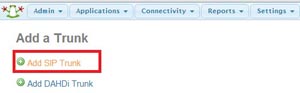
Please click above to enlarge image.
|
4. Key in Trunk Name and SIP number (OutBound CallerID). Then, select Force Trunk CID as CID Options. 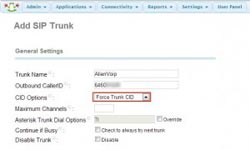
Please click above to enlarge image.
|
|
5. Scroll down to Peer Detail, copy the following scripts and register string. Then paste them in the columns accordingly as shown below.
username=****** SIP Number *****
secret=***** SIP Password ****
type=friend
host=sip1.alienvoip.com
port=5060
context=from-trunk
nat=route
canreinvite=no
disallow=all
allow=g729&g723&gsm
dtmfmode=rfc2833
qualify=yes
trustrpid=no
sendrpid=no
insecure=very |
Register String:
SIP Number:SIP Password@Sip1.alienvoip.com/SIP Number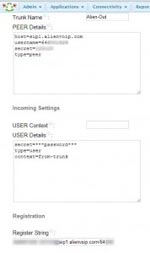
Please click above to enlarge image.
|
|
Click “Submit Changes” after you have filled in the details accordingly. 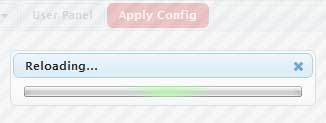
Please click above to enlarge image.
|
6. Go to Connectivity > Outbound Routes. 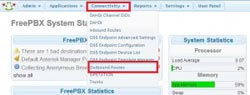
Please click above to enlarge image.
|
|
7. Insert your Route Name and key in the dial patterns as _XXXX . 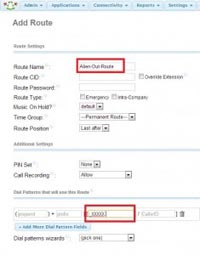
Please click above to enlarge image.
|
8. Scroll down and select AlienVoIP as Trunk Sequence for Matched Routes. 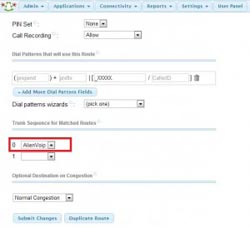
Please click above to enlarge image.
|
|
9. Click Submit Changes to apply configuration. 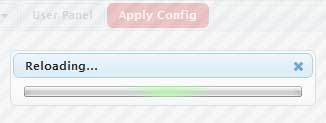
Please click above to enlarge image.
| 10. You can start using your FreePBX and enjoy AlienVoIP’s services now! |